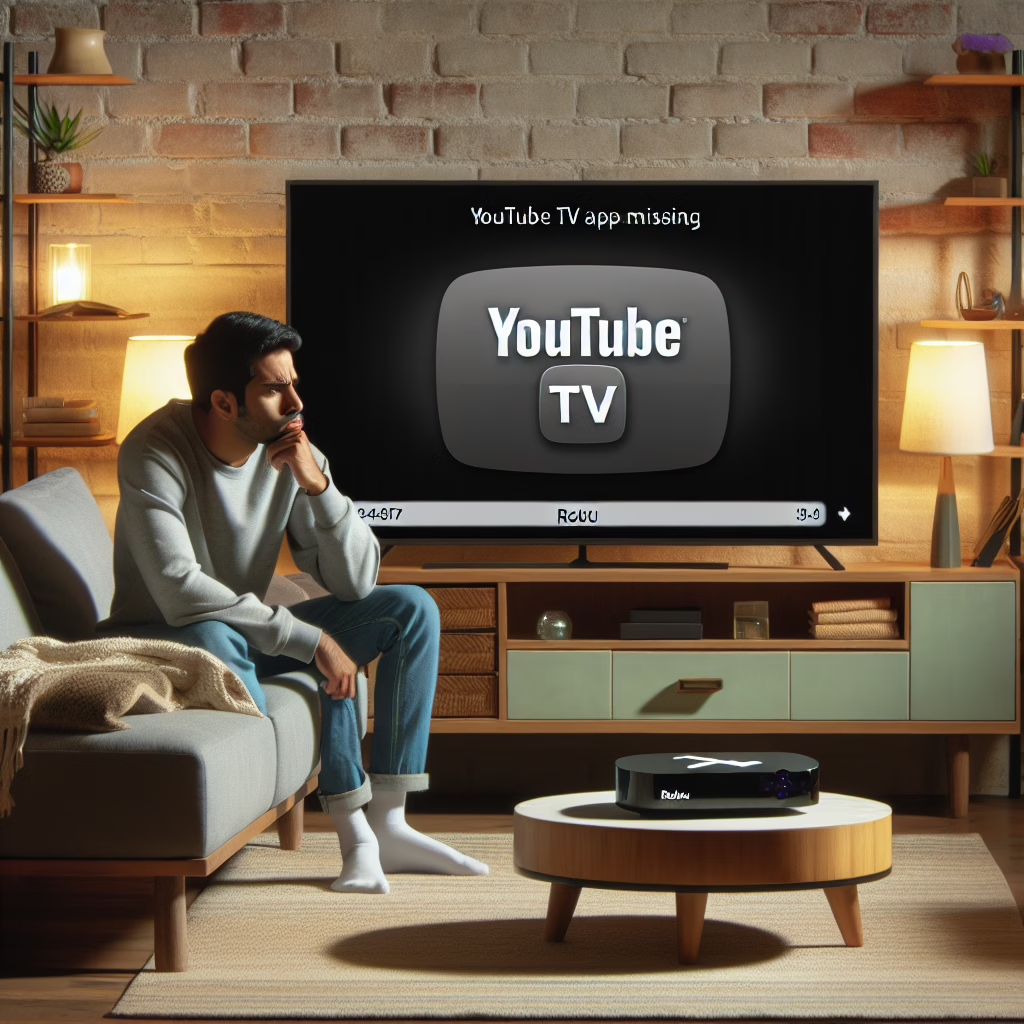If you’ve recently found yourself staring at your Roku screen in disbelief, wondering, “Where’s my YouTube TV app?” you’re definitely not alone. Many Roku users have experienced this digital disappearing act, leaving them longing for their favorite shows like a kid wishing for candy at a dentist appointment. But fear not! We’ve got your back with some tips and tricks to bring that elusive app back into your life.
Understanding the YouTube TV App Dilemma
First things first: let’s delve into why the YouTube TV app might be playing hide-and-seek on your Roku device. A variety of factors could be at play here, from software updates to compatibility issues. Sometimes, it’s just a case of technology being moody—like a cat that suddenly decides it no longer wants to be pet. Here are some common reasons:
- Software updates not installed.
- Incompatibility with your Roku model.
- Changes on the YouTube TV side affecting availability.
Before you throw your remote out the window in frustration, let’s explore some potential solutions.
Check Your Device Updates
One common culprit for missing apps is outdated software. Just like how we need our morning coffee to function optimally, your Roku needs its updates to keep everything running smoothly. To check for updates, follow these steps:
- Navigate to the Settings menu on your Roku.
- Select System.
- Choose System update.
- Select Check now.
If an update is available, let it do its thing. Once completed, restart your Roku and see if the YouTube TV app has decided to reappear. It might just be waiting for the right moment to shine!
Reinstalling the YouTube TV App: The Digital Detox
If updating doesn’t work, consider giving the YouTube TV app a little detox by uninstalling and then reinstalling it. This simple step often resolves a multitude of tech issues—kind of like how a good night’s sleep can fix a bad day. Here’s how you can do it:
- Highlight the YouTube TV app on your home screen.
- Press the * button on your remote.
- Select Remove channel.
- Confirm the action.
- Head over to the Add Channel option in the Roku Channel Store and search for YouTube TV.
- Add it back!
This should refresh its connection with your Roku device and hopefully resolve any pesky glitches.
The Power of Restarting
If all else fails, sometimes the simplest solutions are the most effective—like turning it off and back on again! Restarting your Roku can help reset any temporary issues it may be facing. To restart:
- Go to Settings.
- Select System.
- Choose System restart.
- Confirm and let it reboot.
This little reset can work wonders and might just coax the YouTube TV app out of hiding.
Troubleshooting Your Internet Connection
No app can thrive without a solid internet connection. If your Wi-Fi is acting more like molasses than lightning speed, you may encounter issues with streaming apps. Make sure:
- Your internet connection is stable.
- You’re within range of your Wi-Fi signal.
- No other devices are hogging all the bandwidth (looking at you, video game console!).
If necessary, restart your router too—because sometimes they need a break just as much as we do!
The Last Resort: Factory Resetting Your Roku
If after all these efforts you’re still left without access to your beloved YouTube TV app, you might consider performing a factory reset on your Roku device. Think of this as giving your Roku a fresh start—like hitting the reset button on life (minus the existential crisis). Just remember, this will erase all settings and data:
- Go to Settings.
- Select System.
- Choose Advanced system settings.
- Select Factory reset.
This should only be done as a last resort since you’ll have to set everything up again—like moving into a new house after being evicted from your old one!
The world of streaming is full of ups and downs, but with these troubleshooting tips in hand, you should be well-equipped to tackle any YouTube TV-related hiccups on your Roku device. Make sure to keep your device updated and your internet connection strong to enhance your streaming experience.
Your Streaming Journey Awaits!
If you’ve successfully restored access to your YouTube TV app or discovered something new along the way, we’d love to hear about it! Share your experiences or additional tips in the comments below!
A big thank you to TechRadar for their original insights on this topic. Check out their article [here](https://www.techradar.com/televisions/streaming-devices/is-the-youtube-tv-app-missing-from-your-roku-youre-not-alone-heres-how-to-fix-it) for more details!
Moreover, for more enriching content regarding streaming and device troubleshooting, visit our posts about security risks or check out apps that help you visualize storage needs. This will enhance your understanding and keep your digital lives smooth.