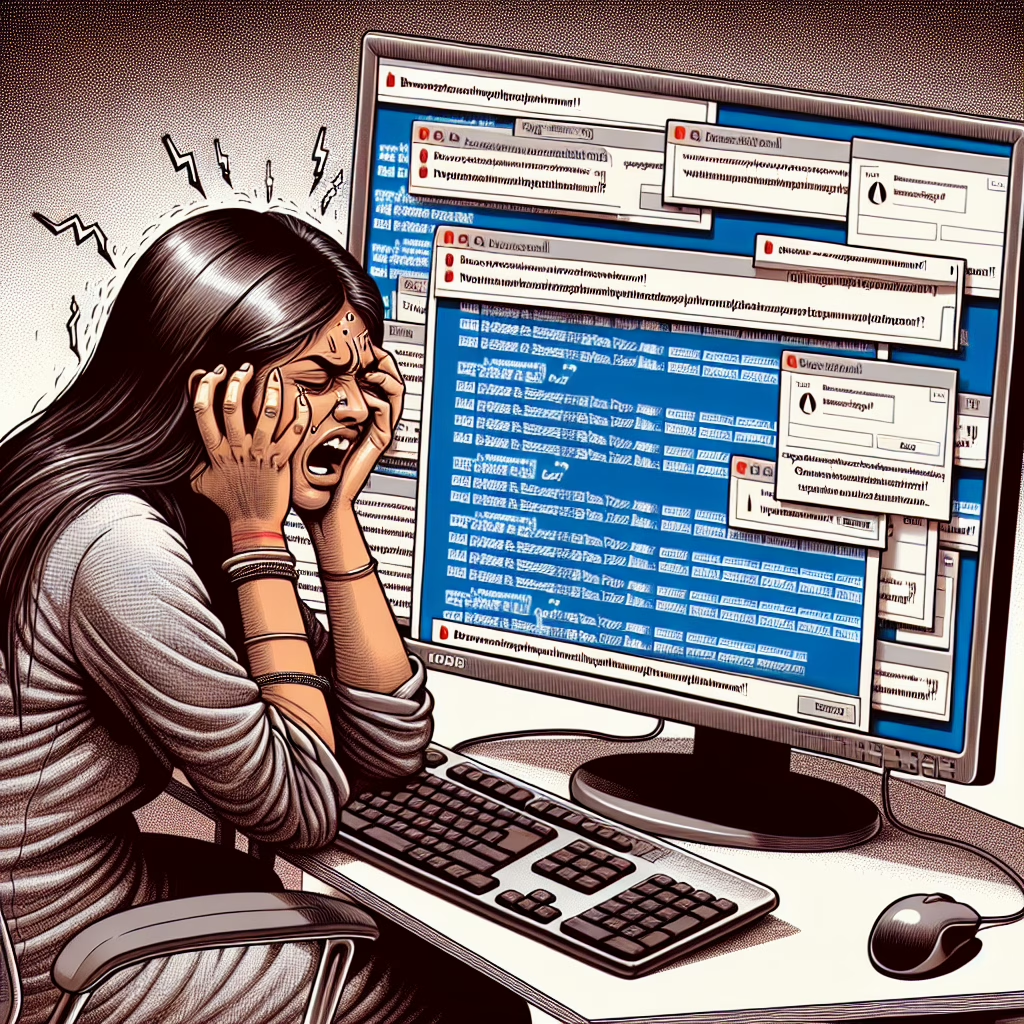Ah, the joy of technology! Just when you thought your day couldn’t get any more exciting, you decide to install Chrome on Windows 11. What could possibly go wrong? Well, if you’ve been one of the unlucky souls staring at a spinning wheel of doom or an error message that seems to mock your existence, you’re not alone!
The Chrome Installation Chronicles
Many users embarked on the epic quest of installing Chrome on their shiny new Windows 11 machines, only to find themselves in a battle against a digital dragon known as “Installation Error.” It’s like trying to open a can of soda with a hammer—technically possible, but not advisable and often leads to sticky situations.
For months, brave souls attempted to conquer this problem. Some tried every trick in the book—restarting their computers, uninstalling other browsers (sorry, Edge), and even consulting the great oracle known as “Google Search.” However, the installation error persisted like an uninvited guest at a party who just wouldn’t leave.
The Plot Twist: Google Comes to the Rescue
After what felt like an eternity in tech limbo, Google finally decided to wave its magic wand (or maybe just updated some code) and fixed this pesky installation issue. Yes, folks, miracles do happen! It seems that even tech giants can have their off days. Who knew?
The fix is now available for users who previously experienced this frustrating situation. If you’re still caught in this digital mess, fear not! Just update your version of Windows 11 and give that Chrome installation another shot. With this new patch, you might just find yourself surfing the web faster than ever before!
How to Successfully Install Chrome on Windows 11
If you’re ready to join the ranks of those who have successfully installed Chrome, here’s a step-by-step guide:
- Check for Updates: Make sure your Windows 11 is up-to-date. Go to Settings > Windows Update and click “Check for updates.”
- Download Chrome: Head over to the official Google Chrome website. You’ll want to grab the latest version.
- Run the Installer: Click on the downloaded file and follow the prompts like you’re playing a game of Simon Says.
- Bask in Your Victory: Once installed, open Chrome, and enjoy your internet browsing without errors!
If at first you don’t succeed, remember: technology is just a series of trial and error—and sometimes error messages are just trying to be part of your life story!
The Bright Side of Tech Troubles
This whole ordeal might have tested your patience (and possibly made you question your life choices), but look on the bright side: it’s a reminder that technology isn’t always perfect. It brings us together through shared struggles. Plus, think of all the new troubleshooting skills you’ve developed! Who knew you were such an expert?
Now that Google has smoothed out these installation hiccups, you can dive into all those nifty features Chrome offers without worrying about unwanted errors ruining your browsing experience. Features like built-in ad blocking, personalized news feeds, and a robust password manager await you!
Your Thoughts?
Have you managed to install Chrome on your Windows 11? Or are you still caught in an endless loop of frustration? We’d love to hear about your adventures in tech! Share your thoughts or tips in the comments below…
A big thank you to TechRadar for their original article that inspired this discussion!
### Common Troubleshooting Tips
As you navigate the realm of installing Chrome on your Windows 11 device, consider these common troubleshooting tips if you encounter further issues:
- Disable any active antivirus or firewall temporarily during installation.
- Ensure that no previous installations of Chrome are still lingering on your system.
- Run the installer as an administrator by right-clicking the file and selecting “Run as administrator.”
- Consult the official Chrome help forums for user-driven advice and solutions.
By following these tips and the installation steps outlined above, you can ensure a smoother experience. Enjoy browsing with the latest features of Chrome on Windows 11 without hitches!